-
Getting Started
-
Selling Art
-
- Giclée or Standard Inkjet?
- Applying to the Giclée Print Shop
- Choosing Print Sizes
- Getting Paid through PayPal
- File Specifications for Giclée Prints
- Shipping Policy for Giclée Prints
- Return Policy for Giclée Prints
- How Many Works Can I Sell in the Print Store?
- Resubmitting Artwork After a Rejection
- Reasons for Rejections
- Our Quality Control Process
- Ordering Sample Prints
- Order Fulfillment Process: Gicleé vs. Originals
-
- Applying to Sell Originals
- Filling Out the Originals Submission Form
- Choosing a Payment Method for Selling Originals
- How to Set Up PayPal to Sell Original Artwork
- Locate Your PayPal Client ID
- Hiding Prices
- Shipping Costs
- Marking Artwork as Sold
- Pricing Your Art
- What Can / Cannot Be Listed For Sale?
- Special Considerations: Artwork Over $10k
- Order Fulfillment Process: Gicleé vs. Originals
-
-
Commercial Sales
-
- What is the Commercial Ready Program
- Artwork Requirements for the Commercial Ready Program
- Updating Artwork Images for Commercial Ready Print Submissions
- The Commercial Ready Program Guidelines (ATP.art)
- How Do I Join the Commercial Ready Program
- Managing Your Profile in the Commercial Ready Program
- Promoting Commercial Ready Artworks
- Updating and Managing Artworks in Commercial Ready
-
-
Open Calls
-
Artwork
- Uploading Art & Designs
- Choosing Artwork Category
- Add Details to Your Uploads
- Customizing URLs
- Image Upload Sizes and Formats
- No AI-Generated or Public Domain Images
- Adding Multiple Views of the Same Artwork
- My Artwork Was Hidden? What Should I Do?
- Using Watermarks
- Uploading Multiple Works with Minimal Variation
- How Do I Find My Hidden Artwork?
- Uploading Multi-Page Documents / PDFs
- No Selfies or Snapshots
- Using the Copywriter Assistant for Descriptions and Search Terms
-
Resumé/CV
-
Portfolios
-
Pro
-
Showrooms (Pro Only)
-
Manage Settings
-
Category Definitions
-
Policies and Guidelines
- Terms of Service
- Image Upload Guidelines
- Store and Showroom Rules
- AiR Rules & Guidelines
- Grant Rules & Guidelines
- Open Call Rules
- Privacy Policy
- The Commercial Ready Program Guidelines (ATP.art)
- Arbitration Policy
- DMCA Policy
- Community Guidelines
- Legal Disclaimer
- Orange Book Submission Agreement
- Cookie Policy
-
Grants and Artist-In-Residence
Editing Portfolios
After completing a portfolio, you can edit the details and add or remove images.
Editing Details. Click the Manage Portfolios menu item on your Dashboard and click on any portfolio to view it. Then click the edit button in the upper right corner. Change any of the information and then hit “save.”
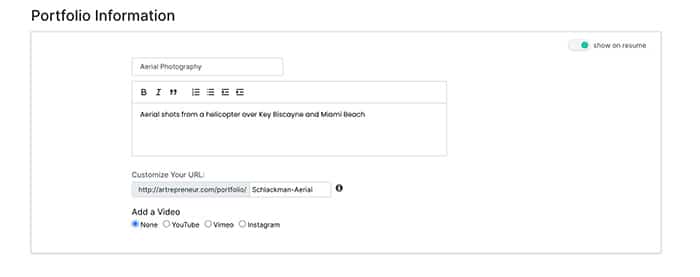
Removing images. Each image has a ‘more” icon (represented by three vertical dots). click the icon and select “remove.”

Adding Images. You can add up to 15 images to a portfolio for an individual account and up to 100 images for an organization account. To add an image, go to your Dashboard and click the Manage Artwork menu item. Select the image or images you want to add to the portfolio. Then click the “Add to Portfolio” button.
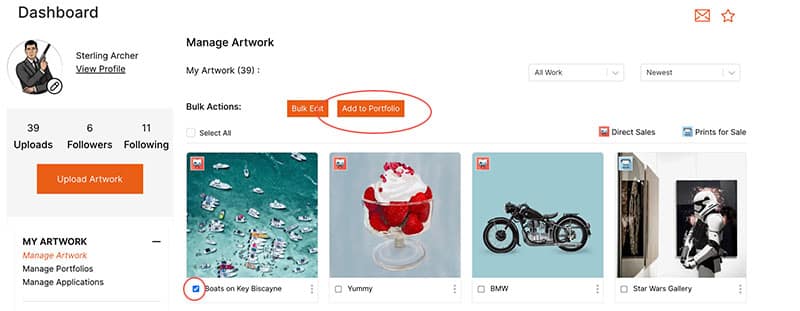
In the popup, select the portfolio you want to add the image into and then hit “next.”
Note that for each portfolio selected, you will be shown how many image slots are available in the portfolio. If you have no remaining slots, then go back and remove an image from the portfolio first, or create a new portfolio.