Editing an Open Call Application
After you apply to an Open Call, any new images you upload will be added to your Artwork Area along with the titles, descriptions, and keywords you entered in the Open Call Application Wizard. If you selected images already in your Artwork Area, any changes you made to your titles, descriptions, and keywords would also be changed on those images on the Artwork Details Page.
If you submit more than one work to an Open Call, a Portfolio will be created with the Title of the Open Call. By default, this Portfolio will be hidden from public view but will be available on your Portfolio Management Screen.
After applying to an Open Call, you can make changes to your entry until the Open Call is completed.
Artwork changes. To change the details of the work, go to that artwork page and edit any details. If you wish to replace the work with a better image, use the “Replace Primary Image” button on the artwork edit screen and then change associated details, such as the title and description.
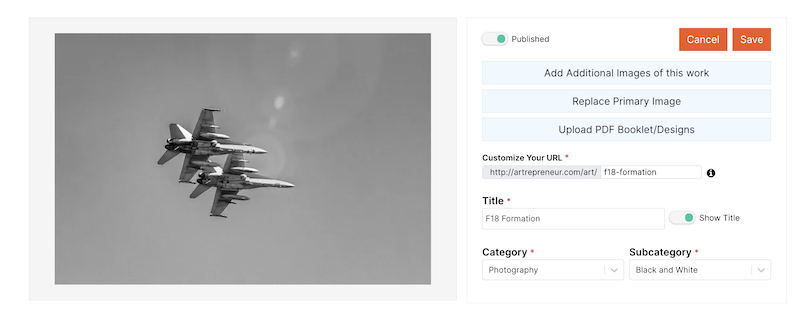
You can also add additional views of the work with the “Add additional Images” button.
If your Application is a single work and you would like to replace the work entirely with a different entry, we will have to remove your entry so you can re-apply with your new artwork. To do this, please get in touch with [email protected]
Portfolio changes You can edit your portfolio description as you would any Portfolio. (See Editing Portfolios for details. ) However, deleting and replacing new images will automatically disqualify you from the Open Call. If you wish to change the work you entered for the Open Call, delete your Portfolio and your Application will be removed. You can then re-apply to the Open Call. You do not need to contact support. Also, please do not change the Portfolio title before the close of the Open Call.