Search Our Knowledge Base
-
Getting Started
-
Artwork
- Uploading Art & Designs
- Choosing Artwork Category
- Add Details to Your Uploads
- Customizing URLs
- Image Upload Sizes and Formats
- No AI-Generated or Public Domain Images
- Adding Multiple Views of the Same Artwork
- My Artwork Was Hidden? What Should I Do?
- Using Watermarks
- Uploading Multiple Works with Minimal Variation
- How Do I Find My Hidden Artwork?
- Uploading Multi-Page Documents / PDFs
- No Selfies or Snapshots
- Using the Copywriter Assistant for Descriptions and Search Terms
-
Commercial Sales
-
- What is the Commercial Ready Program
- Artwork Requirements for the Commercial Ready Program
- Updating Artwork Images for Commercial Ready Print Submissions
- The Commercial Ready Program Guidelines (ATP.art)
- How Do I Join the Commercial Ready Program
- Managing Your Profile in the Commercial Ready Program
- Promoting Commercial Ready Artworks
- Updating and Managing Artworks in Commercial Ready
- How Curators Handle Artwork in the Commercial Ready Program
-
-
Readymade Store
- Understanding the Readymade Program
- Readymade Print Sizes and Frames
- How is my Profit Calculated in the Readymade Store?
- Opting Out Artworks from Readymade Store
- Enhancing Artwork Details For the Readymade Store.
- Notification Process for Artwork Added to the Readymade Store
- How are payments made?
- When are payments made?
- How much do I make when a sale is made?
- Do I receive notifications when a sale is made?
- Who can I contact if I have questions about my account?
- What are the requirements for Readymade status?
- What are the benefits of selling through Readymade?
- What other options are available other than Readymade?
- Why do artists receive only 10% for Readymade sales?
- What is the quality of the Readymade reproductions and can I supply a camera phone image for Readymade?
-
Open Calls
-
Selling Art
-
- Giclée or Standard Inkjet?
- Applying to the Giclée Print Shop
- Choosing Print Sizes
- Getting Paid through PayPal
- File Specifications for Giclée Prints
- Shipping Policy for Giclée Prints
- Return Policy for Giclée Prints
- How Many Works Can I Sell in the Print Store?
- Resubmitting Artwork After a Rejection
- Reasons for Rejections
- Our Quality Control Process
- Ordering Sample Prints
- Order Fulfillment Process: Gicleé vs. Originals
-
- Artwork Requirements for Selling Originals
- Applying to Sell Originals
- Filling Out the Originals Submission Form
- Choosing a Payment Method for Selling Originals
- How to Set Up PayPal to Sell Original Artwork
- Locate Your PayPal Client ID
- Hiding Prices
- Shipping Costs
- Marking Artwork as Sold
- Pricing Your Art
- What Can / Cannot Be Listed For Sale?
- Special Considerations: Artwork Over $10k
- Order Fulfillment Process: Gicleé vs. Originals
-
-
Resumé/CV
-
Portfolios
-
Pro
-
Showrooms (Pro Only)
-
Manage Settings
- Changing Your Primary Email
- Adding Additional Emails
- Deleting Your Account
- Adding Showroom Directory Image Thumbnails
- Getting Paid through PayPal
- Choosing a Payment Method for Selling Originals
- How to Set Up PayPal to Sell Original Artwork
- Activating Your Showroom: Step by Step
- Adding Your Primary Website / Domain
-
Category Definitions
-
Policies and Guidelines
- Terms of Service
- Image Upload Guidelines
- Store and Showroom Rules
- AiR Rules & Guidelines
- Grant Rules & Guidelines
- Open Call Rules
- Privacy Policy
- The Commercial Ready Program Guidelines (ATP.art)
- Arbitration Policy
- DMCA Policy
- Community Guidelines
- Legal Disclaimer
- Orange Book Submission Agreement
- Cookie Policy
-
Grants and Artist-In-Residence
Locate Your PayPal Client ID
Step 1: If you already have a PayPal account, go to PayPal Developer. If you do not have a PayPal account, go to PayPal.com to Sign Up. You must have a PayPal Business Account to get a client ID. If you are signing up for the first time, follow the prompts to create a Business Account. Otherwise, follow Step 2 to upgrade your account
Step 2: On your Developer Dashboard, make sure you are on the “My Apps & Credentials” tab. Click the “Live” button to switch out of the Sandbox.
Warning!! If you use a SANDBOX CLIENT ID your payments will go to a TEST account and will not be valid transactions. Double-check that you clicked the LIVE button.
If you do not have a Business Account, you will need to click the “Upgrade Account” link and follow the prompts
Step 3: Click on Create App
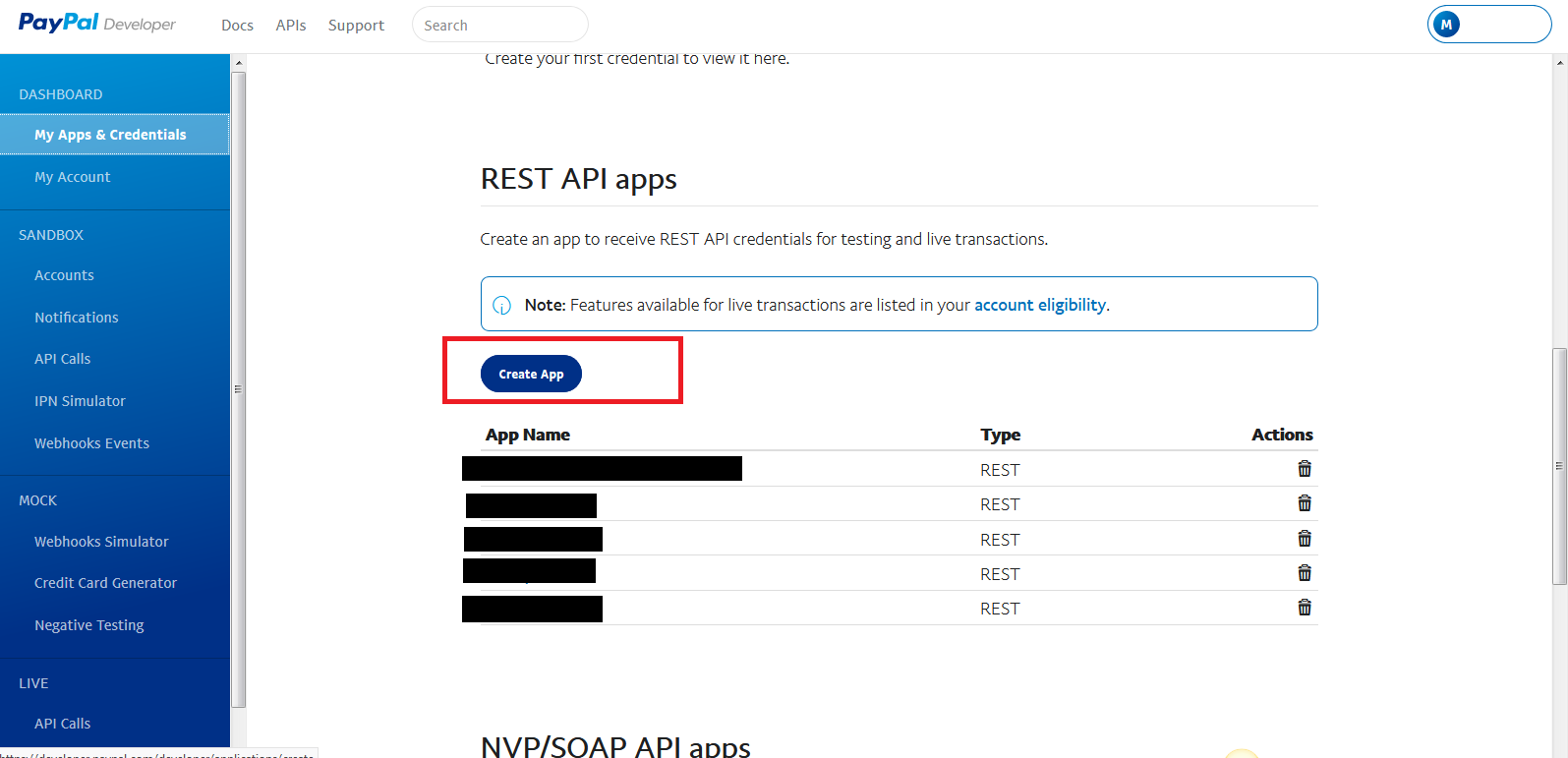
Step 4: Enter an App Name (this can be any name) and then click the Create App button
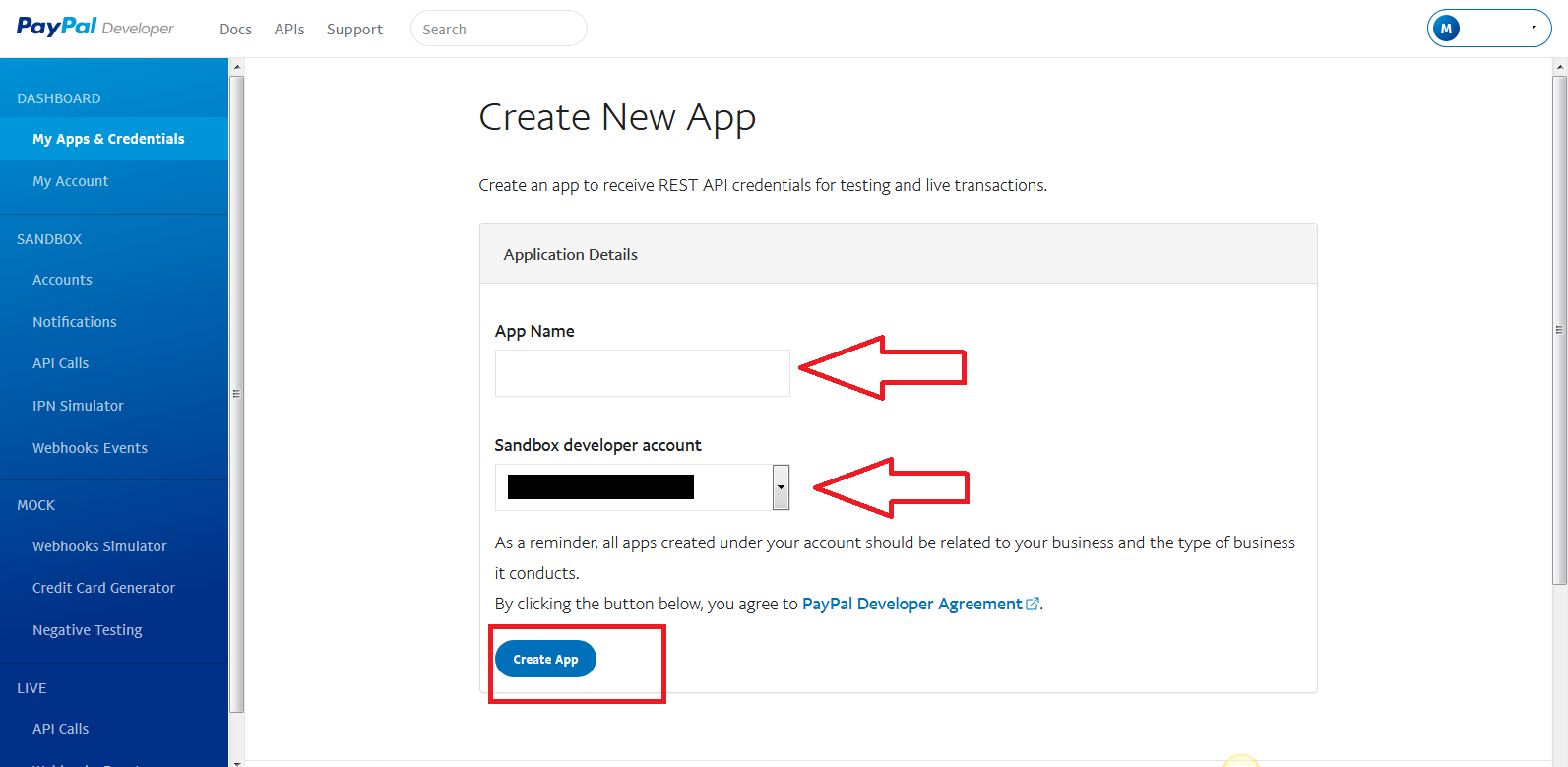
Step 5: Copy your Client ID
Step 6: Paste your Client ID into the Paypal Client ID field in your Showroom Settings.

Step 7: If your ID is valid, you should see a Paypal button appear and you are ready to start selling your artwork with PayPal.